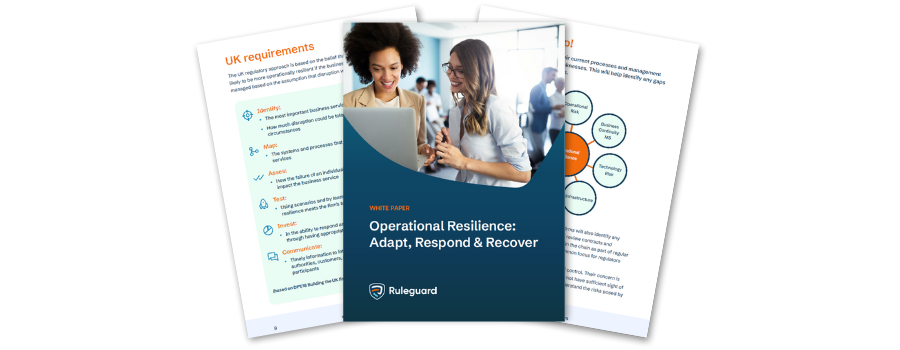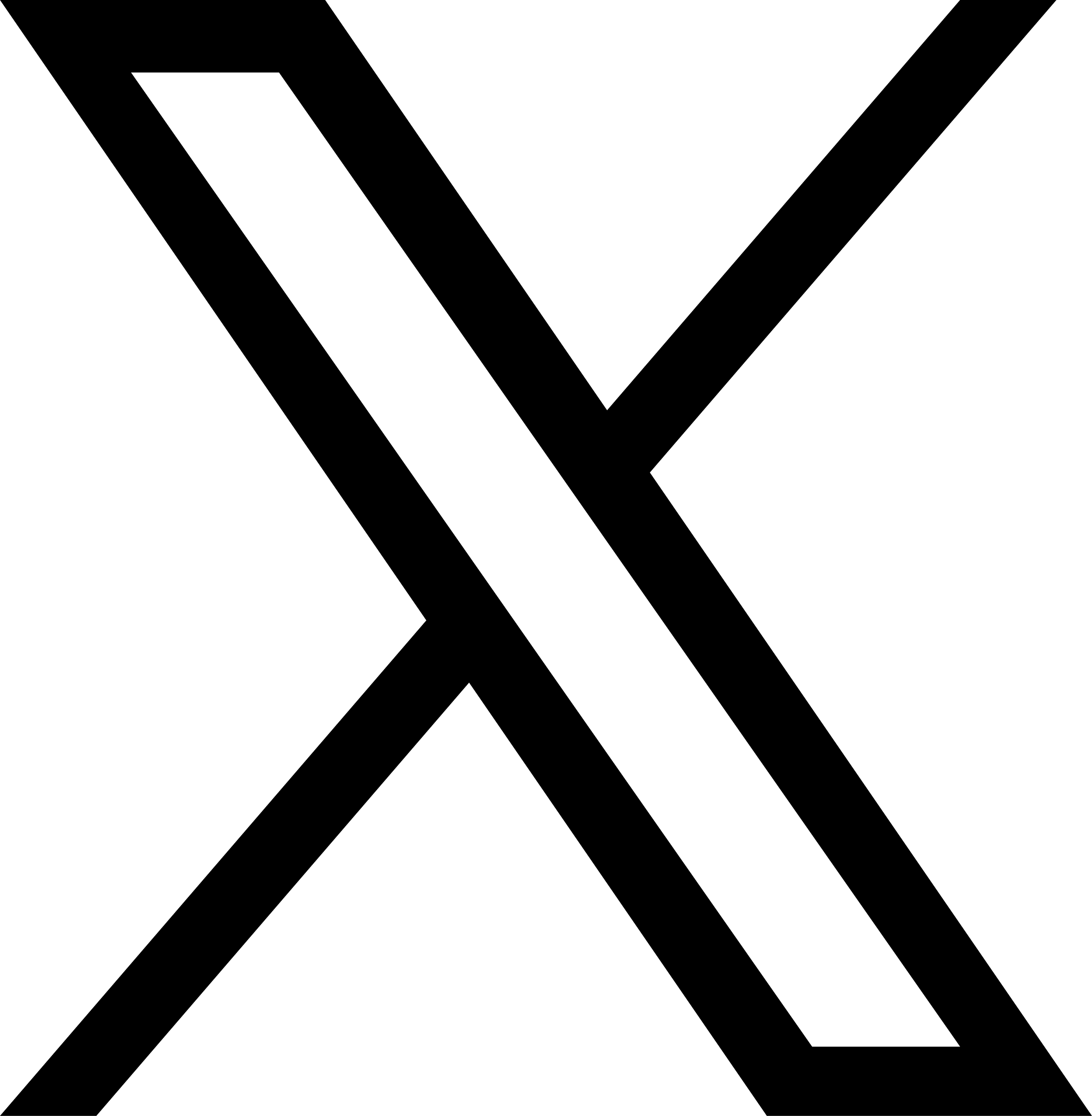We’ve recently made some changes to the look and feel of the MI Card Designer and we thought it would be a good time to refresh our clients on some of the finer details of the Card Designer.
Introduction
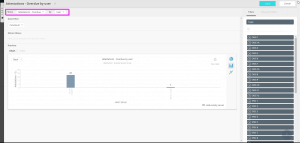
The ‘Show’ dropdown allows you to pick which values you want to display (otherwise known as a ‘measure’). Many of these simply reflect Axiom entities (e.g. ‘Control’) – these will always reflect a count of the entity picked (e.g. a count of Controls).
Some measures are not simply counts but represent a total, or average, of other values. For example ‘Risk severity’ will provide the average value for severity for all Risks included.
The ‘By’ dropdown allows you to pick which grouping to apply to the data (otherwise known as a ‘dimension.’) These will appear as series on your chart (in other words, you’ll see bars or segments corresponding to this.) For example, picking ‘Show: Control, By: Topic’ will show you bars relating to individual Topics, with a bar showing the count of Controls in each Topic.
Standard Filters
Allows filtering on different items. The list of filters available changes with each Measure. Attestation Measures will have most filters available, such as process, control and user. However, Measures like Topics and Rules will allow filtering on Topics and Rules only.
Standard Groupings
You can group the Measures in many ways. The purpose of the grouping is to change how the data is displayed and generated. Grouping by topic will split and count/average according to the topic the item is related to. In the example of topics, because they are nested, it will allow grouping at each level or hierarchy
Grouping by dates will allow grouping by Day, Week, Month and Year. Grouping by Day, Week and Month will automatically group by Year also.
Date Filters
Depending on the Measure chosen, the date filter behaves differently. See table below for the filter’s behaviour
Advanced Filters
Along with the standard filters available, some Measures offer ‘Advanced Filters’. Not all measures have advanced filters, and the type of filter available is dependant on the Measure selected. There are currently two advanced filters in the MI suite:
Topic Availability – Select if you want to the selected item by the applicability setting on the topic the item belongs in. The options available are: All, Applicable Only and Not Applicable Only. This filter is available on most measures
Late Attestation – Used only on measures related to attestations. Allows you to filter on the lateness of attestations. The options available are: All, Only Late, and Only Ontime
Measures Summary
MeasureDescription Date Filter Behaviour Advanced Filters Available
Attestations – OverdueShows all attestations which are currently past their due dateDue DateTopic ApplicabilityAttestations – Passes / FailsShows all passes and failures of each individual item inside of an attestation. If 1 attestation has 4 items which are marked as failed, it will show 4 failuresOn Date attestation was completedTopic Applicability
Late AttestationAttestations – Reminder EventsShows completed attestations, regardless of the number of items includedOn Date attestation was completedTopic Applicability
Late AttestationAttestations – SpeedShows the speed an attestation is done in relation to the time between the Lock Date and Due Date. For example, a reminder’s locked 7 days before the due date which is performed 7 days after the due date would be 200%, whereas if the same attestation was locked 14 days before the due date, it would be 150%On Date attestation was completedLate AttestationControlsShows Controls dataCreated DateTopic ApplicabilityGaps – ControlsShows Topics (where topics are set to allow controls) or Rules where no Control is present.Control Created DateTopic ApplicabilityGaps – ProcessesShows Topics (where topics are set to allow Processes) or Rules where no Process is present.Process Created DateTopic ApplicabilityGaps – RemindersDepending on grouping chosen, will show either processes or controls with no reminder assigned. To allow a better visual of these gaps, we offer 2 more groupings: ‘Topics & Processes’ and ‘Topics & Controls’Process / Control Creation DateTopic ApplicabilityGaps – RisksShows Topics (where topics are set to allow Risks) or Rules where no Risks is present.Risk Created DateTopic ApplicabilityProcessesShows Processes dataCreated DateTopic ApplicabilityRecordsShows Records dataCreated DateTopic ApplicabilityRemindersShows Reminders dataCreated DateTopic ApplicabilityRisk – Inherent ImpactDepending on grouping, will show either an average Inherent Impact across selected grouping, or if grouping by risk, the Inherent Impact for each risk, in descending orderCreated Date of RiskTopic ApplicabilityRisk – Inherent LikelihoodDepending on grouping, will show either an average Inherent Likelihood across selected grouping, or if grouping by risk, the Inherent Likelihood for each risk, in descending orderCreated Date of RiskTopic ApplicabilityRisk – Inherent SeverityDepending on grouping, will show either an average Inherent Severity across selected grouping, or if grouping by risk, the Inherent Severity for each risk, in descending orderCreated Date of RiskTopic ApplicabilityRisk – Residual ImpactDepending on grouping, will show either an average Residual Impact across selected grouping, or if grouping by risk, the Residual Impact for each risk, in descending orderCreated Date of RiskTopic ApplicabilityRisk – Residual LikelihoodDepending on grouping, will show either an average Residual Likelihood across selected grouping, or if grouping by risk, the Residual Likelihood for each risk, in descending orderCreated Date of RiskTopic ApplicabilityRisk – Residual SeverityDepending on grouping, will show either an average Residual Severity across selected grouping, or if grouping by risk, the Residual Severity for each risk, in descending orderCreated Date of RiskTopic ApplicabilityRisksShows Risk dataCreated DateTopic ApplicabilityRulesShows Rule dataCreated DateTopic ApplicabilityTopicsShows Topic dataCreated DateTopic ApplicabilityUsers – ActionsShows Actions performed on the Axiom system by usersAction DateUsers – LoginsShows User login times and datesLogin DateUsers – RegisteredShows Registered users informationRegistered Date
If you have any questions regarding the Card Designer, please contact support@axiomhq.com