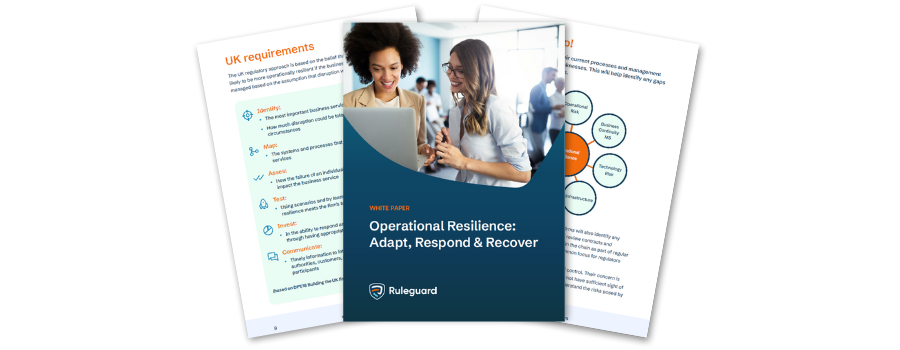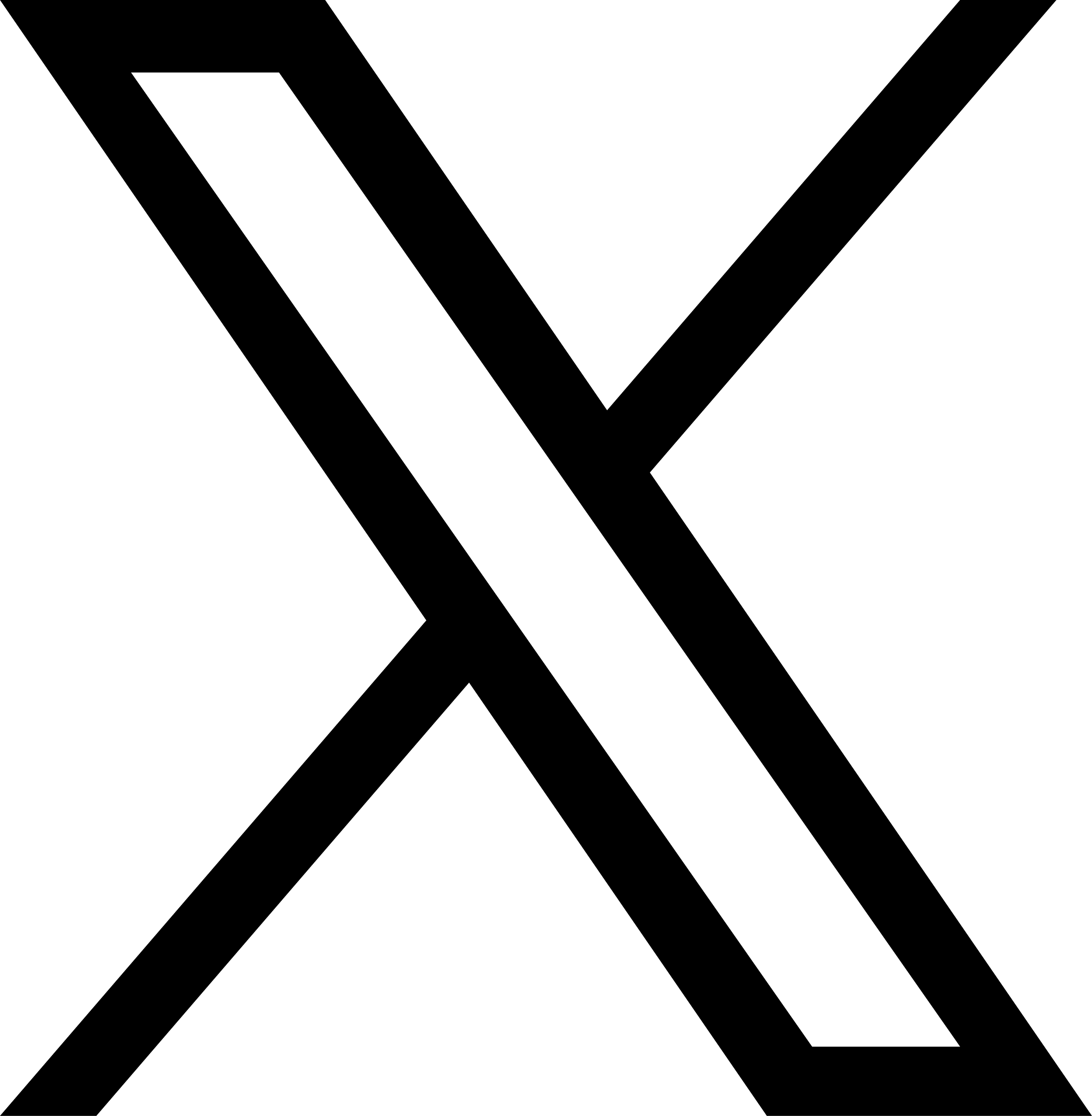You’ll be able to see at a glance when updates to the rules are made, and you’ll be able to review exactly what these are and approve them on a case-by-case basis.
What does this mean for me?
How do I see rule updates?
This number provides a total of all pending changes, which include:
- Where a new rule has been added
- Where an existing rule has been revoked
- Where a change has been made to an existing rule
Requirements are the name for any obligations being managed in Axiom, so this is where you’ll find updates to all rules and regulation. (The Content Update screen remains at the bottom of the menu, and now tracks adjustments to expert content such as commentary or control objective screens within Axiom only.)
You can browse through your Rule Packs and see exactly what has changed using this handy new screen:
(Please note – this image shows example rule changes for illustrative purposes only!)
This screen separates new, removed, or changed rules and – in the case of changes – highlights exactly what the difference is between the old and new versions of a rule. Removed text is highlighted in red and added text in green.
How do I approve updates to rules found by Axiom?
If you would like to postpone a rule update and remove it from the screen temporarily, you can click the “Ignore” link found under the rule name on the left of the screen. This will hide it, although you can always get hidden rules to show up again by pressing “Show ignored requirements” underneath the grid.
What happens when I approve an update?
Where the effective date of a change is in the past, you will see those changes reflected immediately within Axiom. This would be the case where you only approve a rule change after it comes into force.
Where the effective date of a change is in the future, Axiom will automatically show you the correct version of a rule based on the date. In other words, Axiom will continue to show the rule in its current form on mapping screens and documentation, and then on the correct day will automatically show the new wording.
If you’d like to see the full history of a rule since it was drafted by the FCA, for the time being this is best done via the Handbook website at https://www.handbook.fca.org.uk/. In the future we’ll be adding some further improvements to Axiom in this area which give you the same ability directly within the application!
Any questions?
If you’d like to know more about this feature, please let us know at support@axiomhq.com.
The new requirement updates feature works across any area of the FCA handbook that you are subscribed to – from CASS to SYSC, COBS, and any other sourcebook of interest. If you’d like to add more sourcebooks to your account, please contact your account manager for more information.